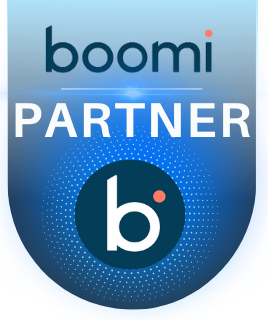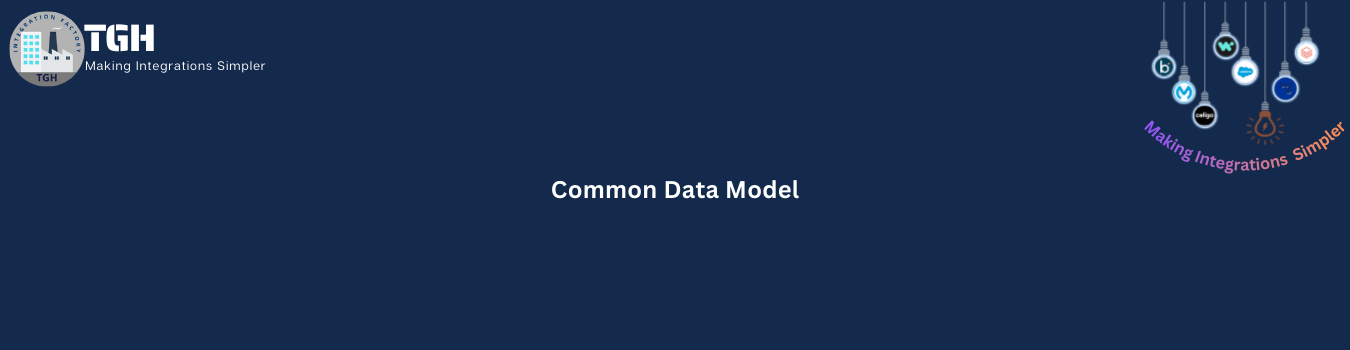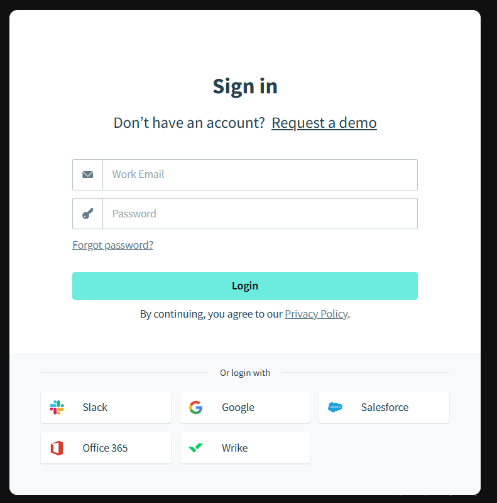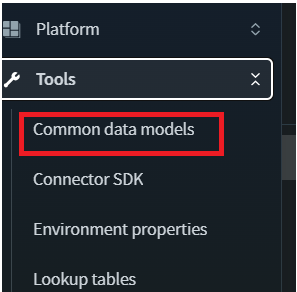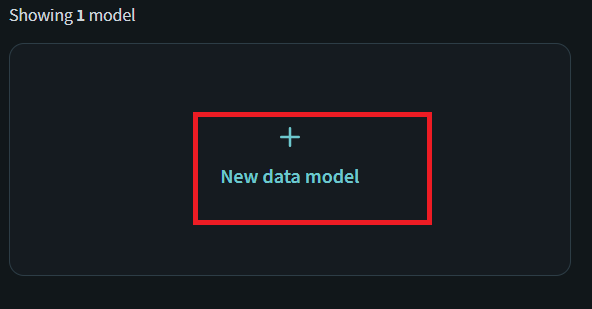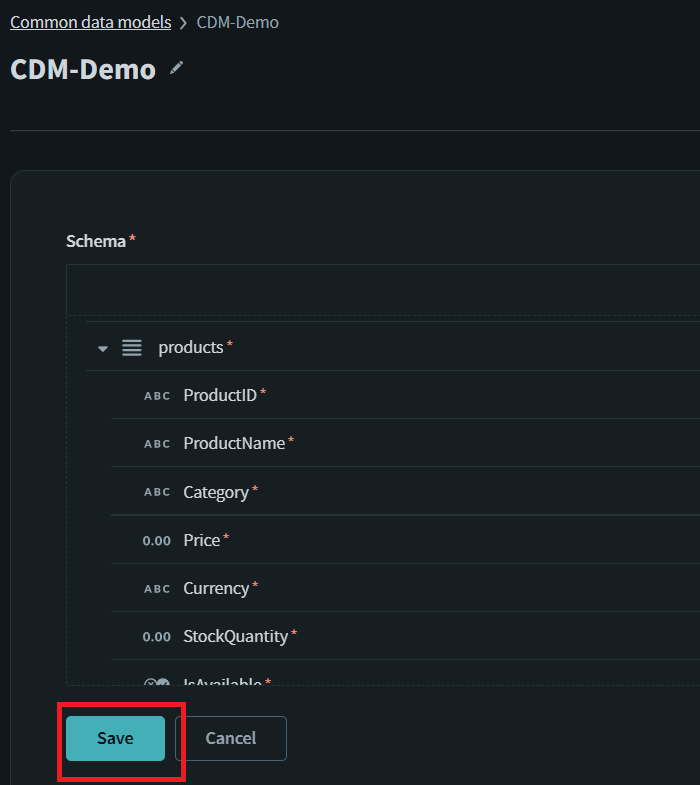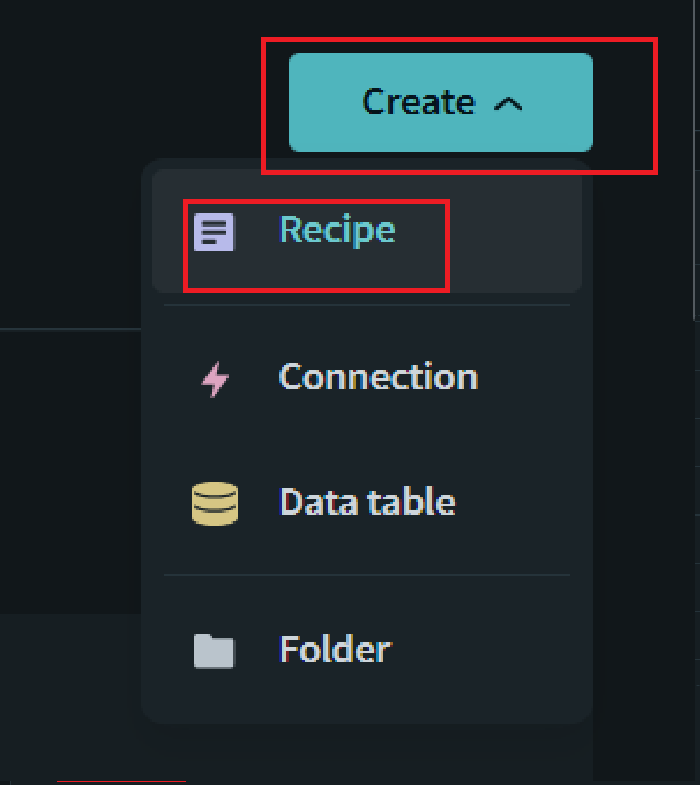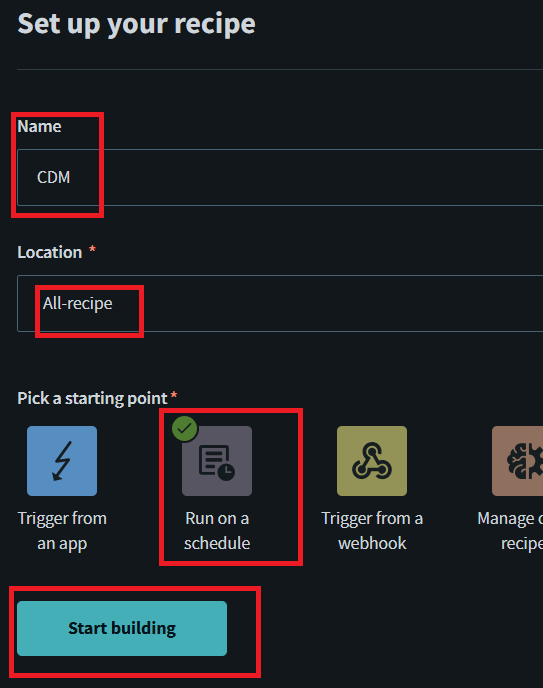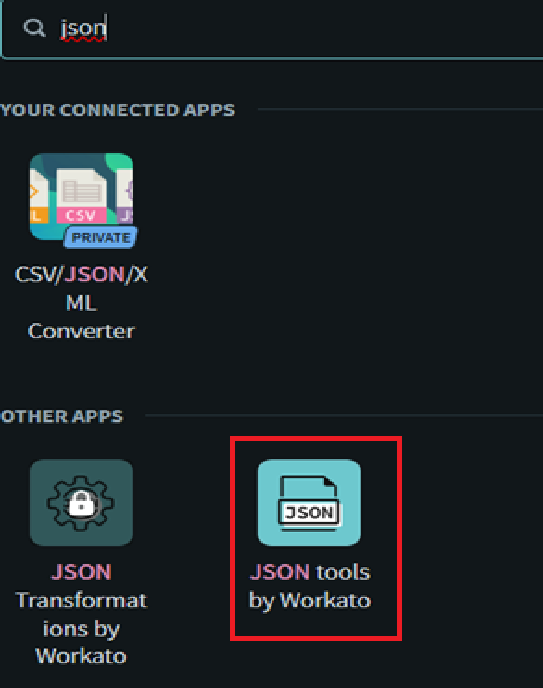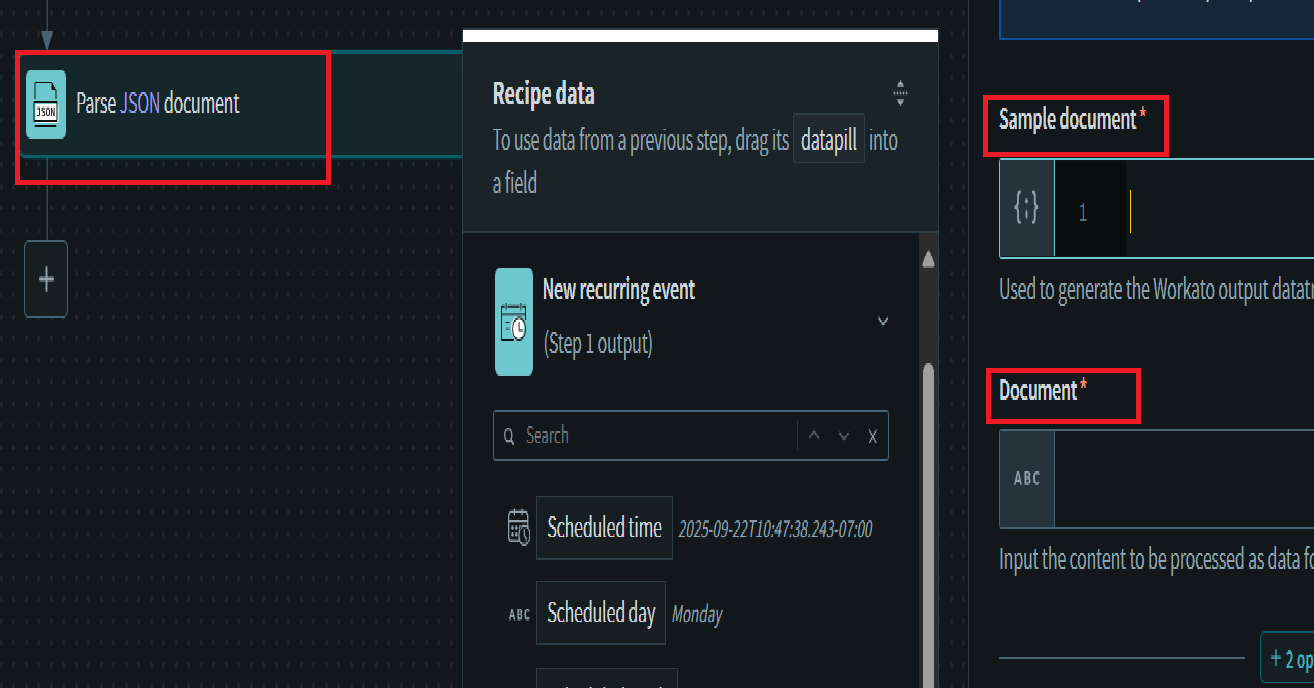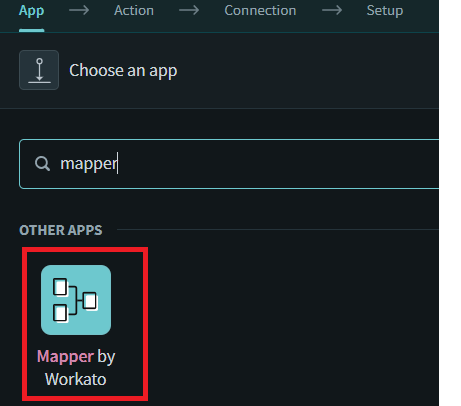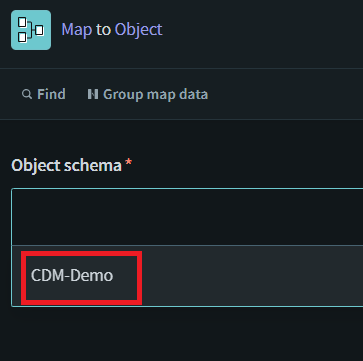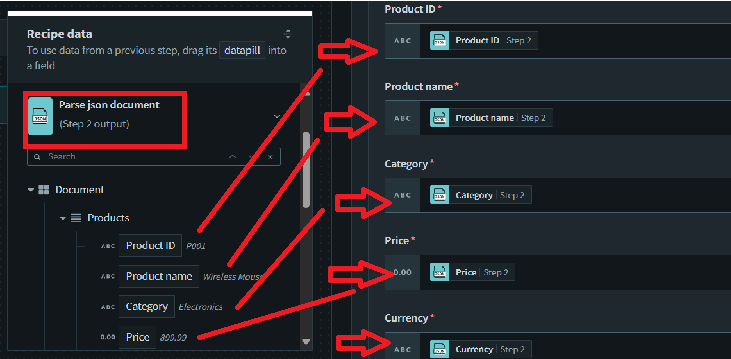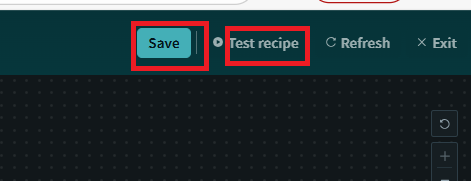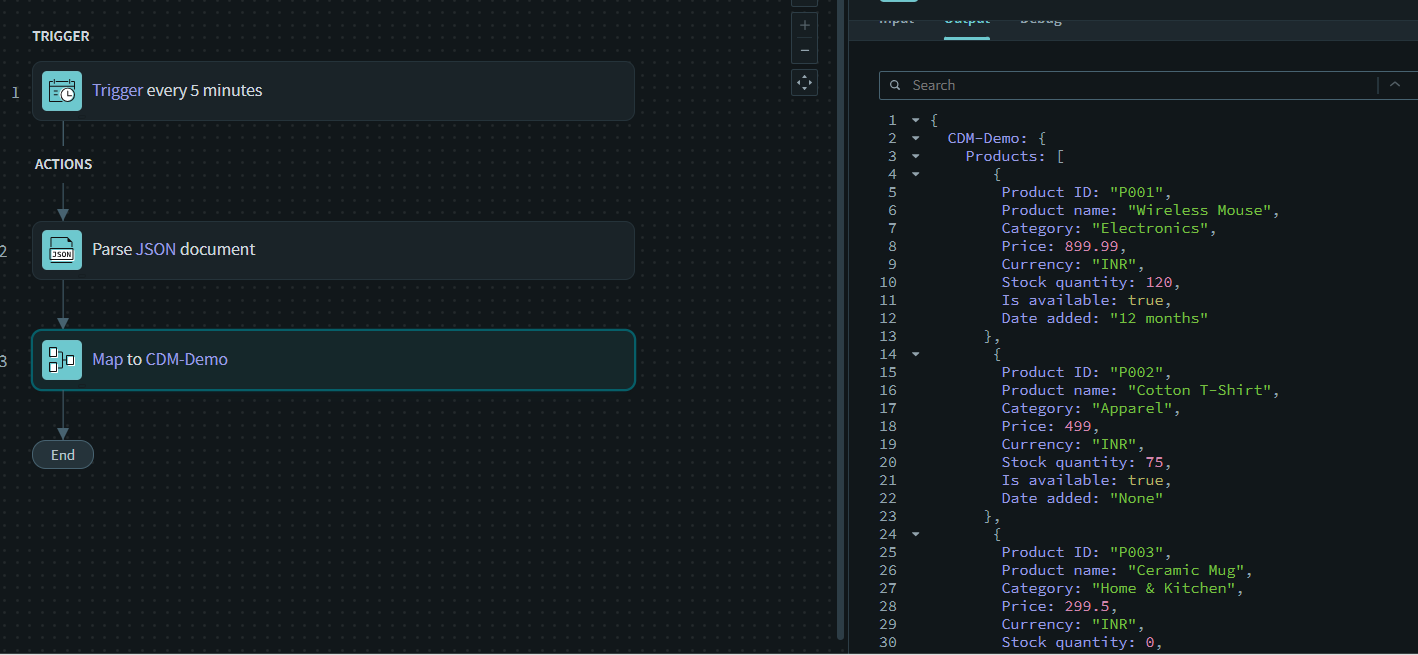Common Data Model
The common data model, also known as the canonical data model or the abstract data model, is a standard schema that organizations define to simplify data flow and interaction between the different applications they use across the organization. This enables integrations to be built based on the common data model instead of being based on the application – and as a result, minimizes impact on organizations when they add, edit, or remove integrations and applications.
When creating a data model, you will need to define what the data structure will look like. This structure can be subsequently edited.
The data models created in the common data model in Workato can be currently used in the mapper connector:
Mapper By Workato:
The Mapper connector is a way for users to interact with schemas defined in the common data model.
The Mapper connector’s Map to object action is typically used as a temporary step to store data in a predefined structure before publishing the data somewhere for a subscriber to consume, or before moving the data to another application. It would typically be used with the JMS connector or Workato Event streams.
Step by step to use the Common data model in Workato:
Step1: Go to this link:
Step2: Login into your workato account using Email and password
Step 3: Click on Tools in your workato workspace and choose common data model
Step 4: Click on the New data model
Step 5: Define the structure for the data model and click on Save button as shown in fig.
Step 6: Now go to one of your projects, click on Create button and choose Recipe option.
Step 7: Set up your recipe
- Give the name of your recipe
- Choose the location where you want to keep your recipe
- Choose the starting point of your recipe
- Click on the start building as shown in fig.
Step 8: Create an Action and choose Json tools by Workato as shown in fig.
Step 9: Take any sample json data and parse the json data by putting the json content in the Sample document and document as shown in fig.
Step 10. Create another action and choose mapper by workato
Step 11. Choose your object schema which you made in the Step 5.
Step 12. Map the data pills into the mapper object field from your previous parsed Json step in your recipe.
Step 13. After mapping click on save and Test recipe.
Now this is the final output of the recipe of common data model with mapper by workato.
So, in this way you can create and use Common Data model inside the workato with the help of mapper by workato.
Looking to optimize your integration architecture? TGH’s Workato specialists can help you design Common Data Models, build scalable recipes, and streamline end-to-end automation across your enterprise.
Contact us today to get expert guidance and tailored solutions from TGH.