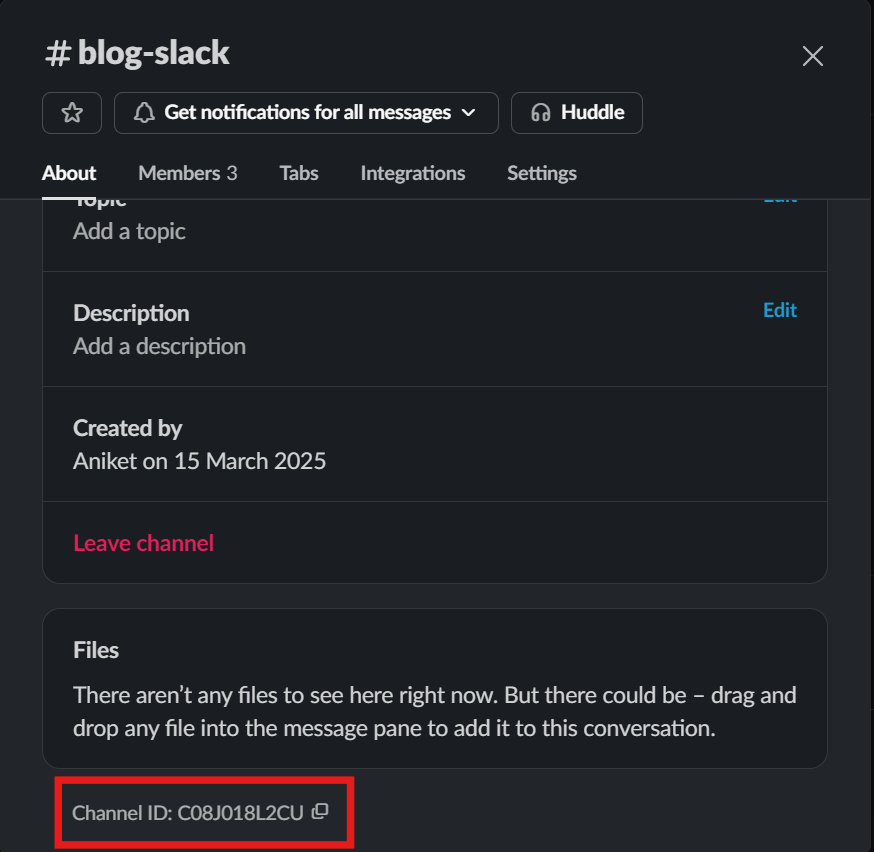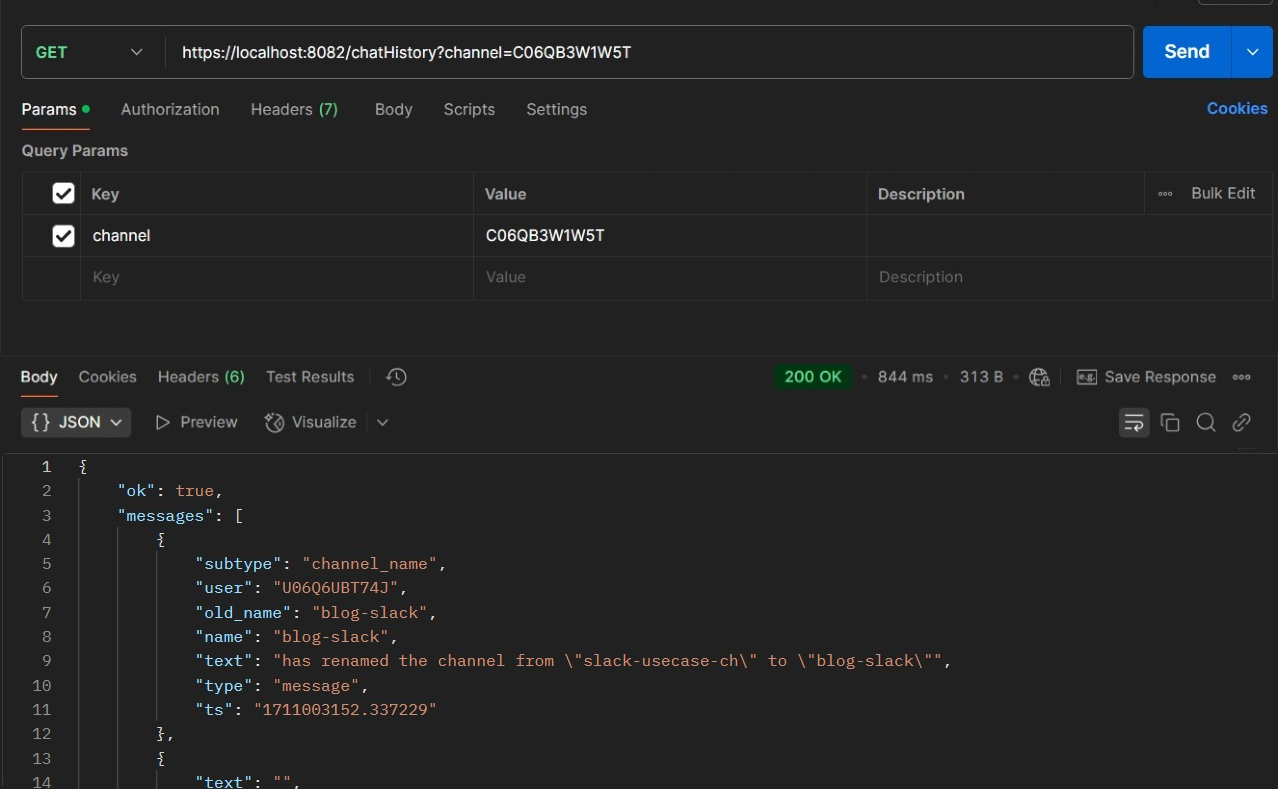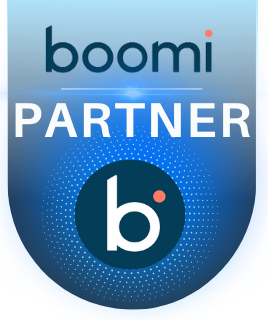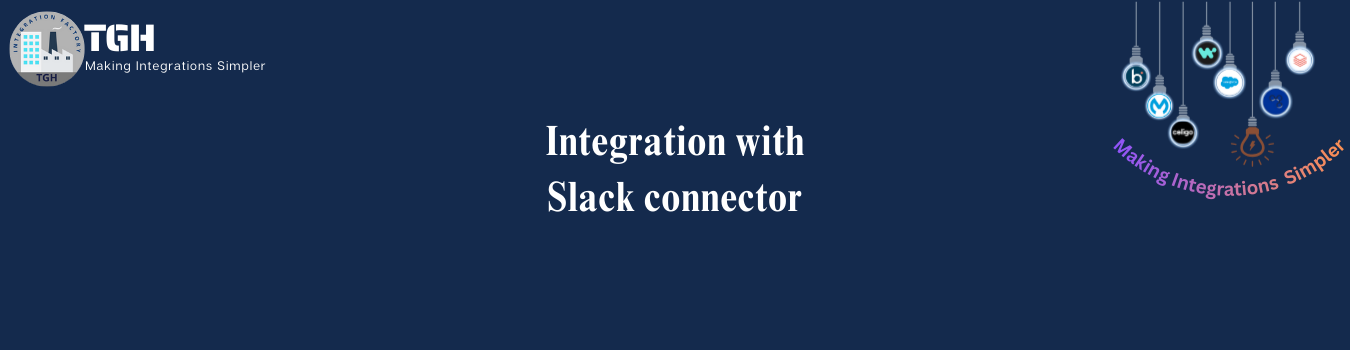Integration with Slack connector
- The Anypoint Connector for Slack empowers seamless integration with the Slack platform, enabling communication and collaboration among team members. It facilitates group discussions, file sharing, and real-time interactions to enhance teamwork and productivity.
- Slack workspaces serve as a hub for teams, communities, or organizations to collaborate efficiently.
- Users can join a workspace through a unique URL shared by the admin or owner, ensuring secure and organized communication.
- Let’s perform a small demo to understand the integration of Slack with MuleSoft. For this requirement, we’ll be retrieving the channel history of a particular channel based on the channelID.
Steps:
1.To begin, navigate to this URL https://api.slack.com/apps and click on create New App.
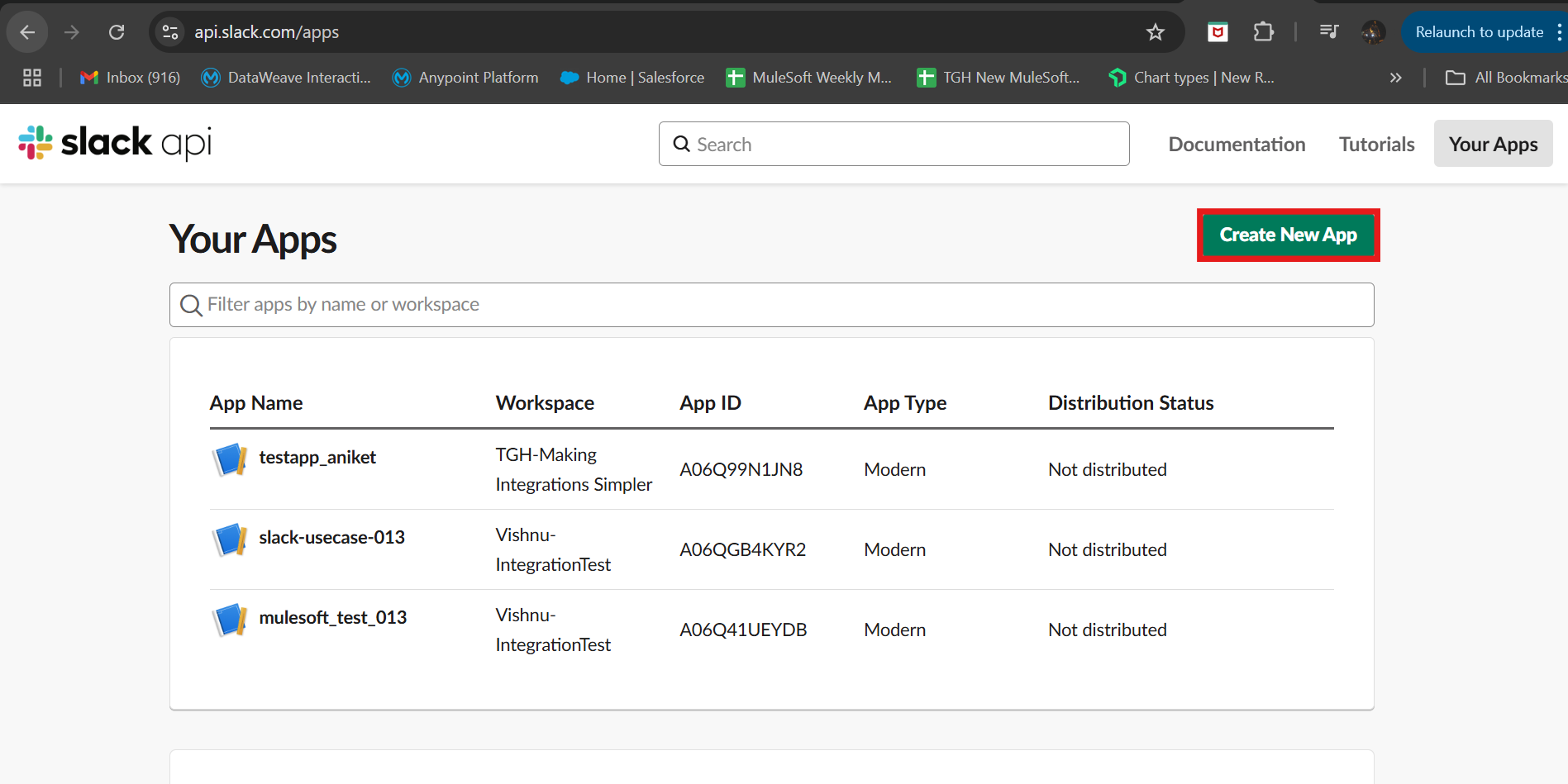 2.Next, add a name for the application, select the workspace and then select create App.
2.Next, add a name for the application, select the workspace and then select create App.
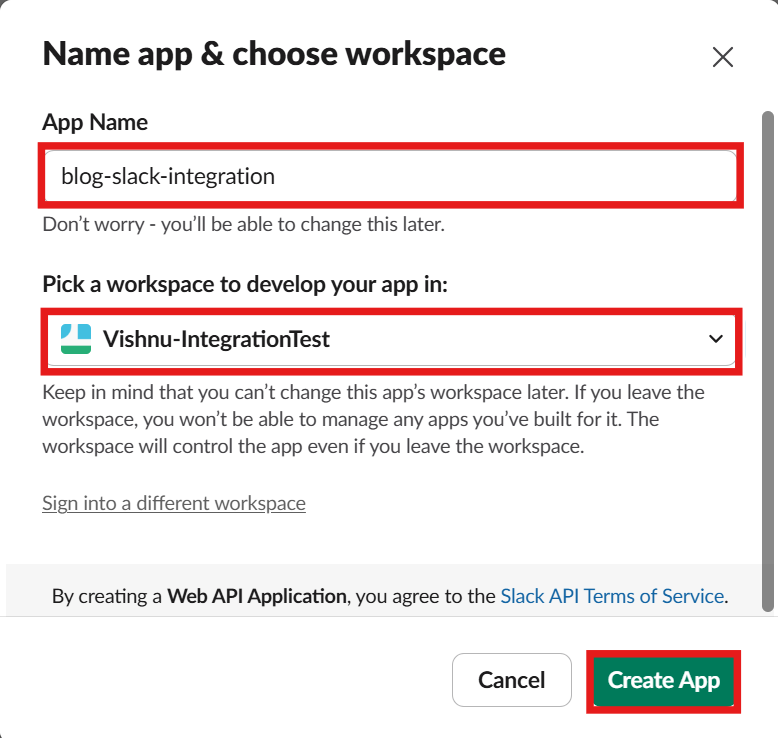
3.Then, copy the client ID and client secret and select the OAuth and permissions option from the features section to add the redirect URL.
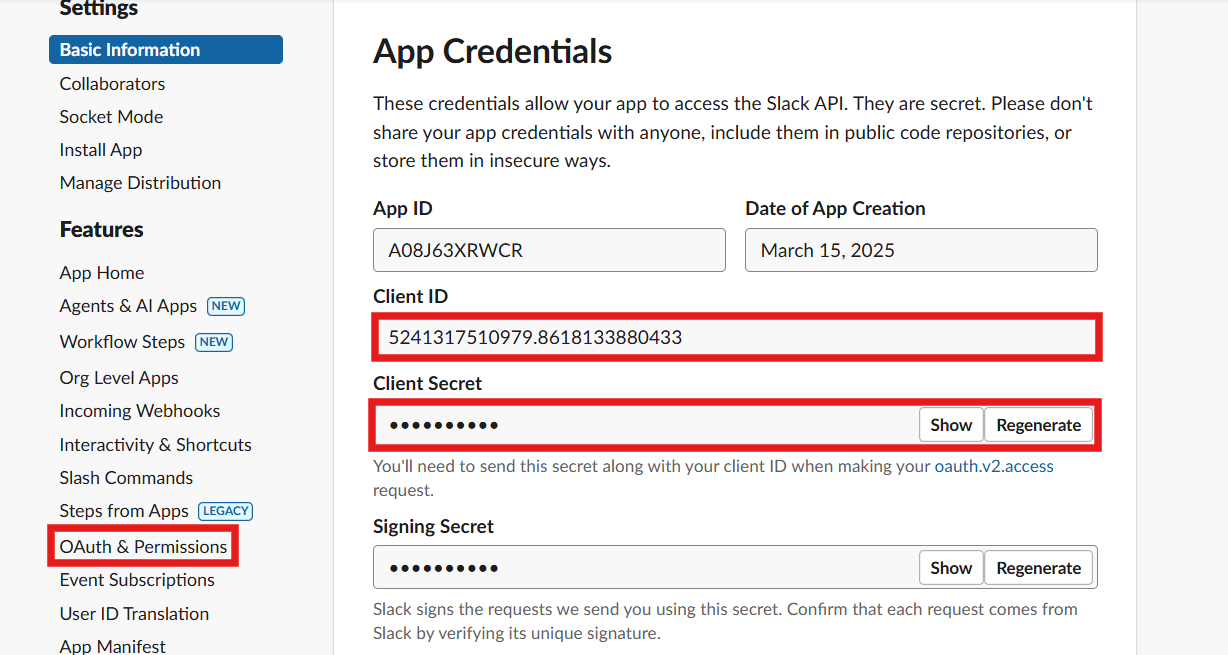
4.Next, we need a HTTPS endpoint for the callback URL. To achieve this, we’ll create an HTTPS endpoint. Configure the Listener configuration with the HTTPs protocol, host as All interfaces, port as 8082, and the TLS configuration (Trust store).
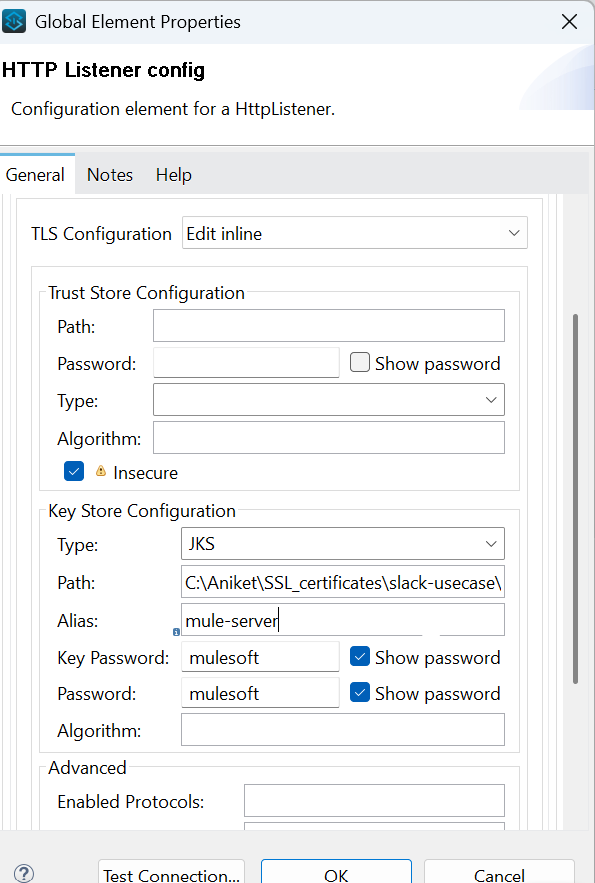
5.Then, add the callback URL and click on Add.
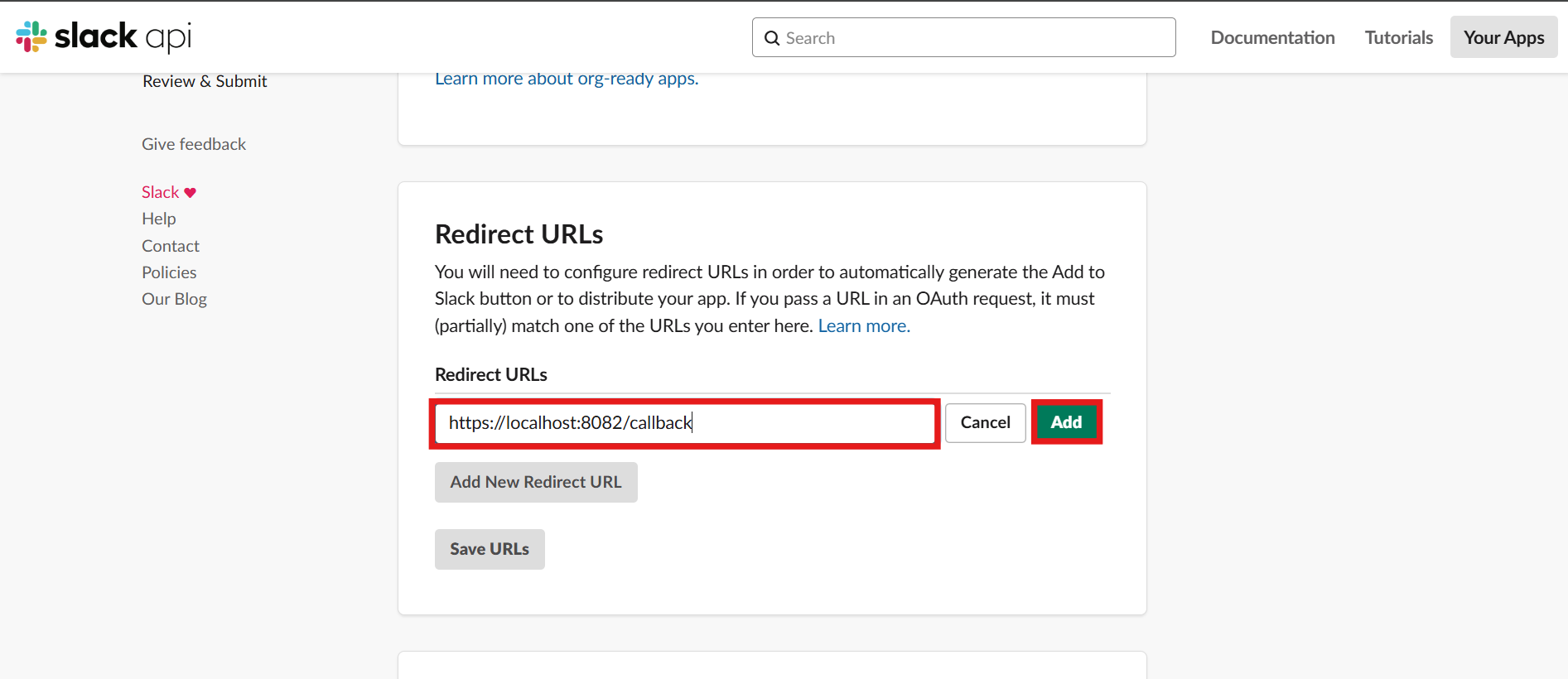
6.Then, we’ll provide the necessary scopes for the bot, and click on install to the workspace.
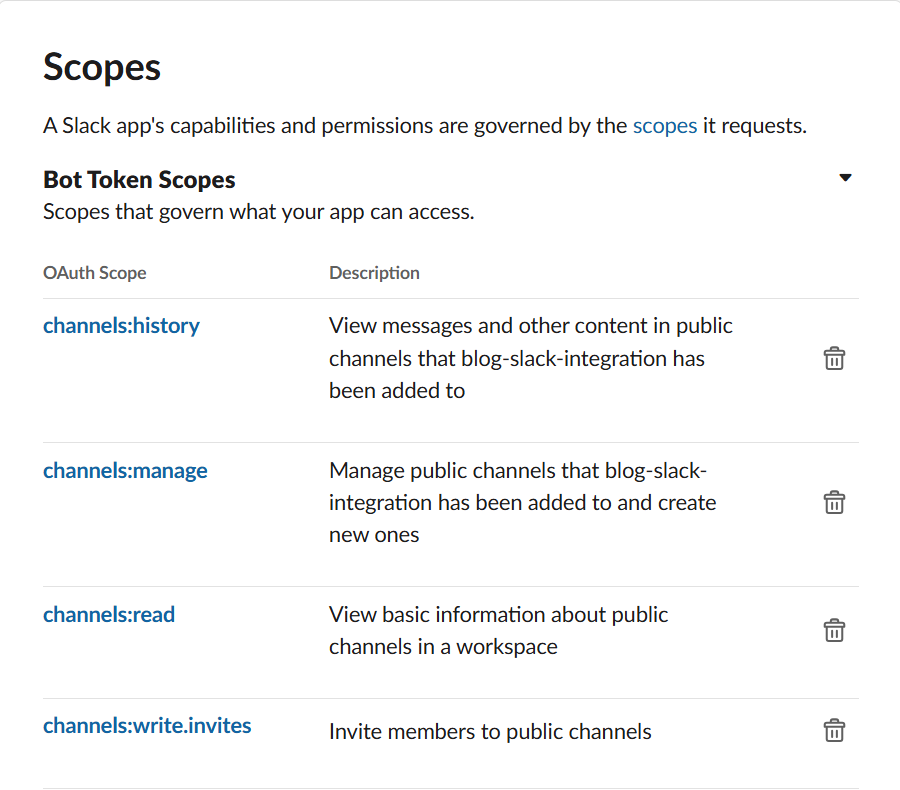
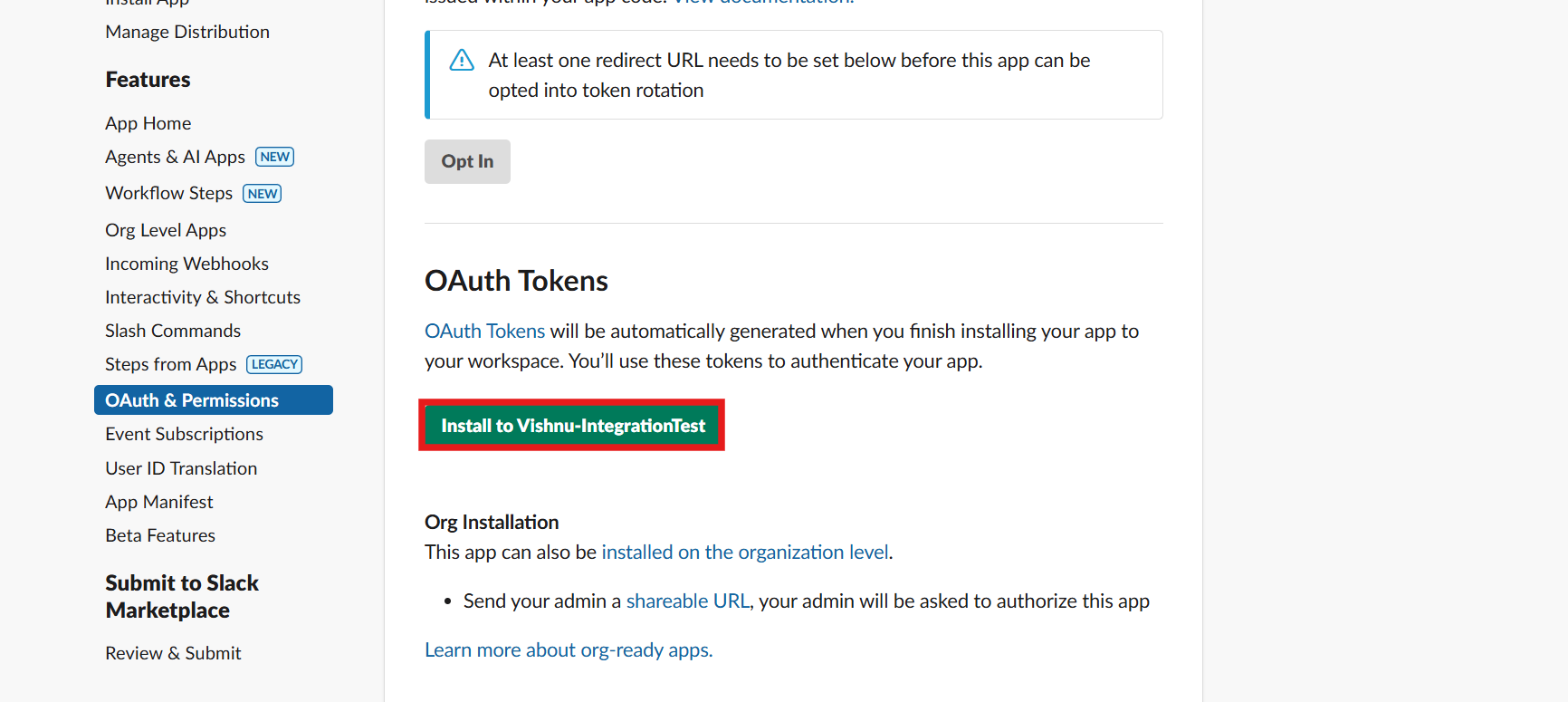
7.Next, we’ll click on now to get the app get installed in the workspace.
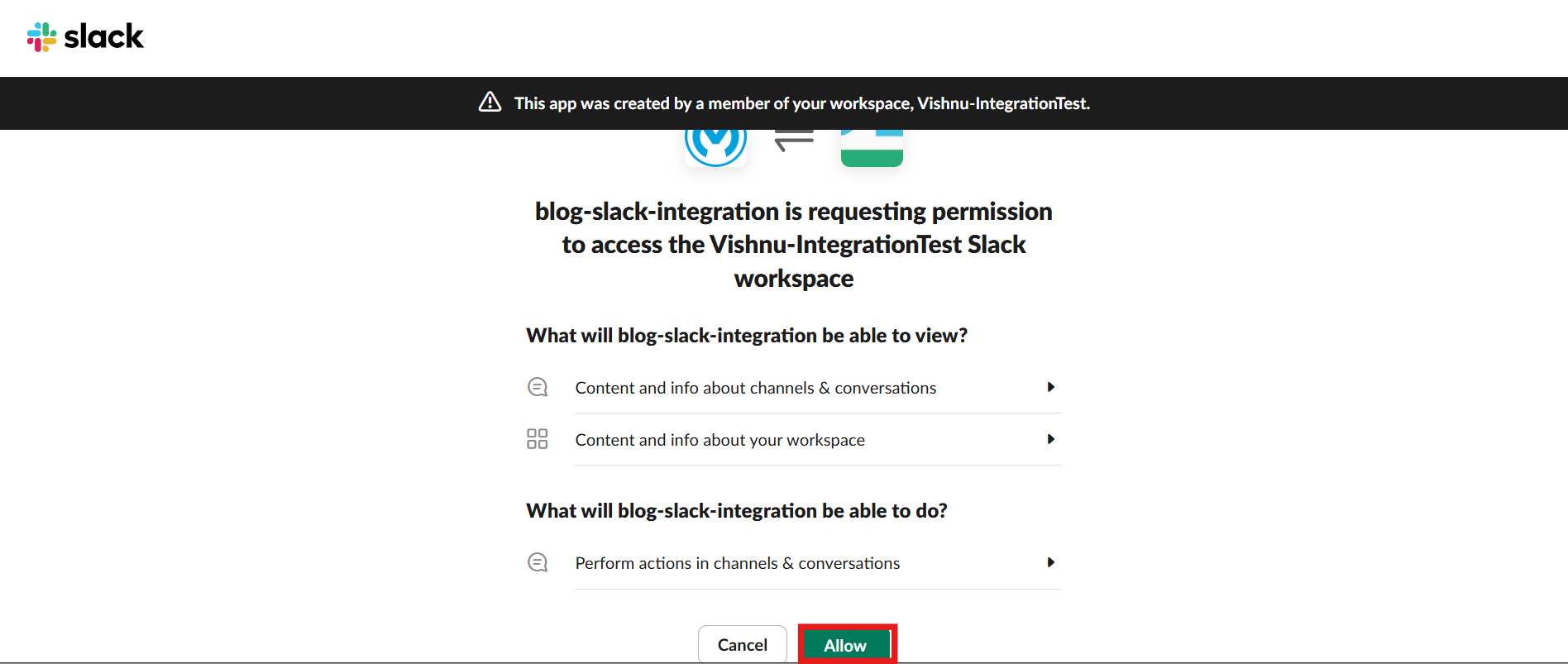
8.Then, we’ll create a channel and add the app to the channel.
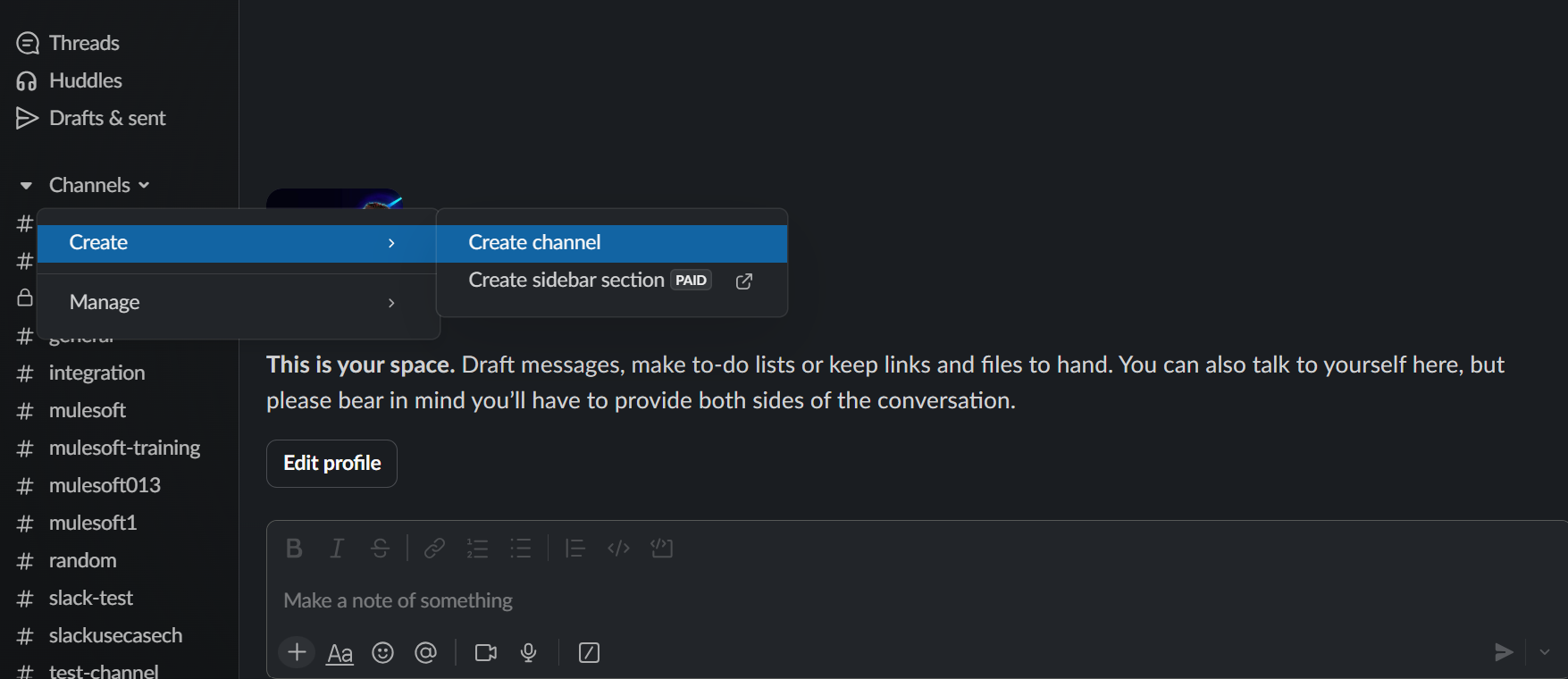
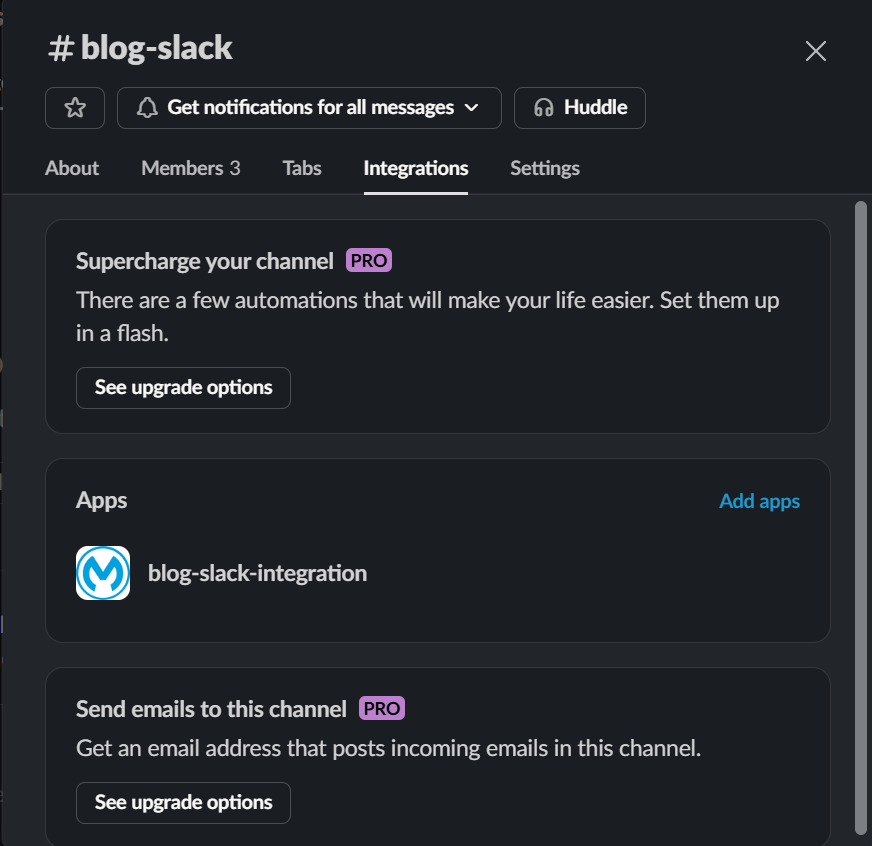
9.Next, we’ll drag and drop the listener, and configure it with the connector configuration that we created. 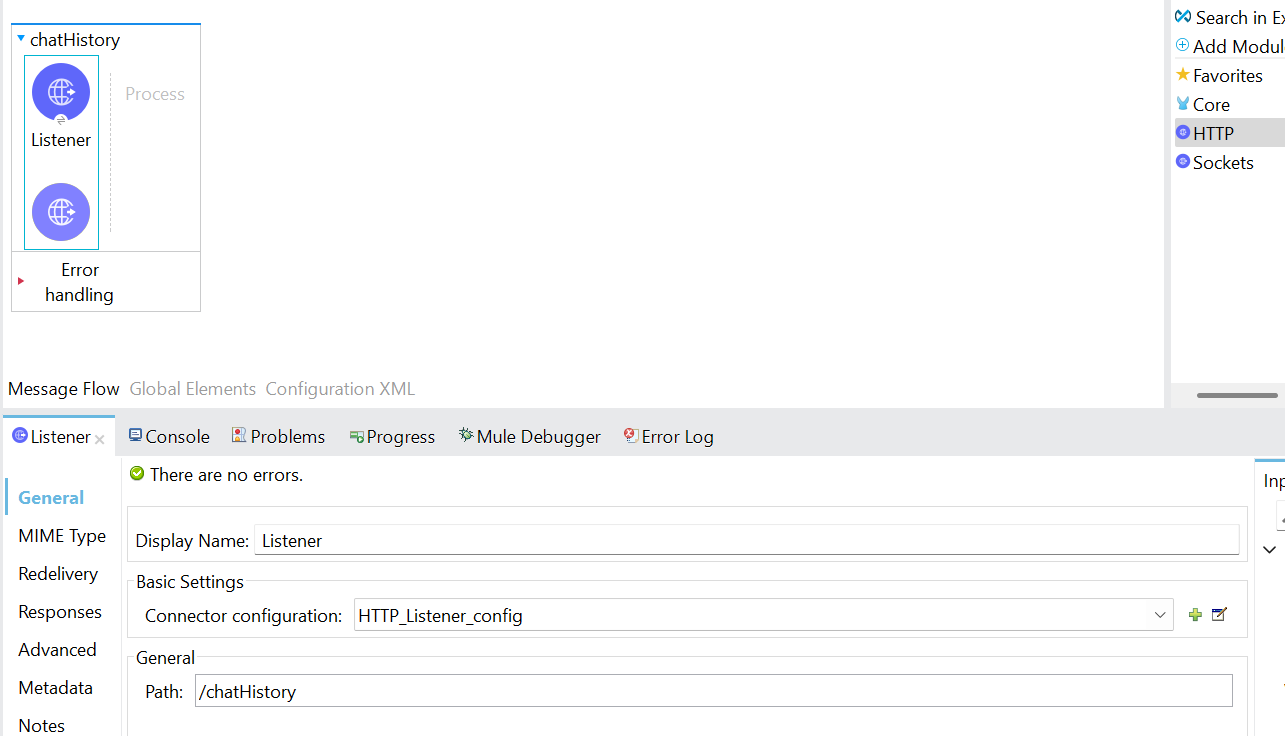
10.Add the start logger and end logger, which determines the start and end of flow. By configuring the logger with “Start of flow ” ++ (flow.name as String).
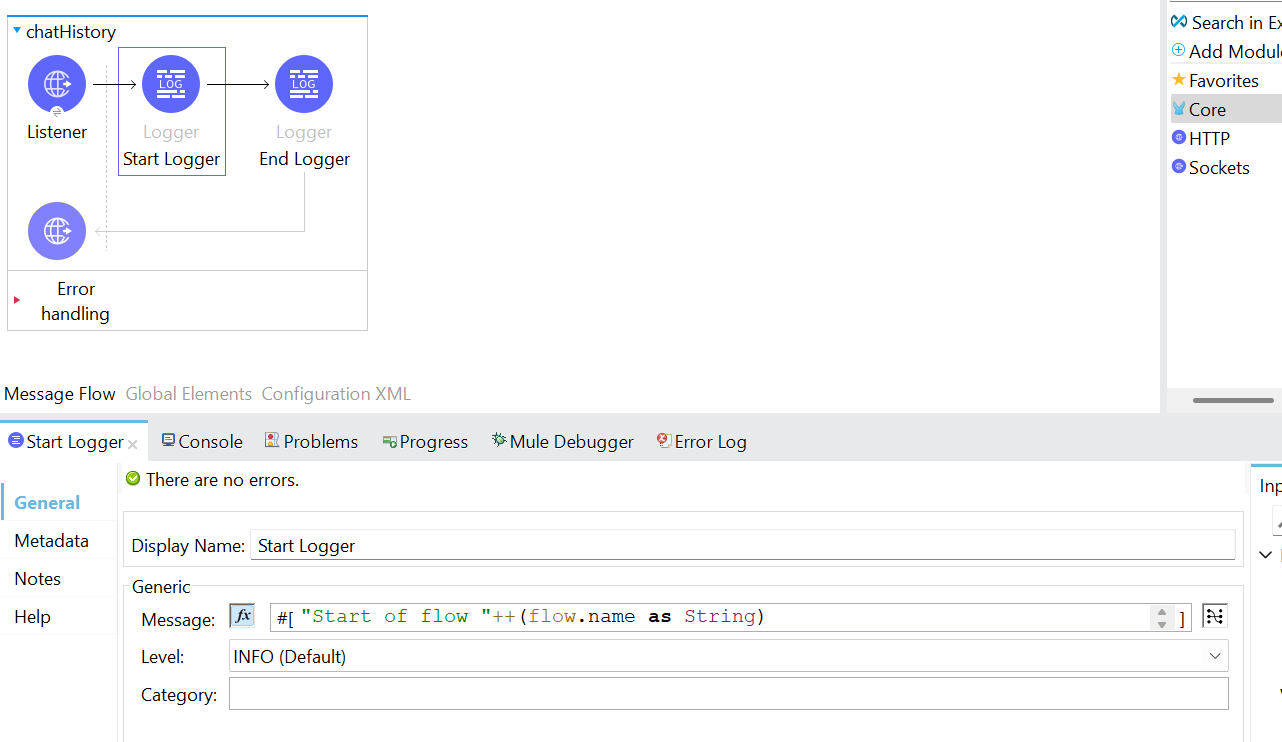
11. Next, we’ll add the slack connector to our mule pallet and add the get conversation history component from slack module into the flow and configure the slack connector configuration.
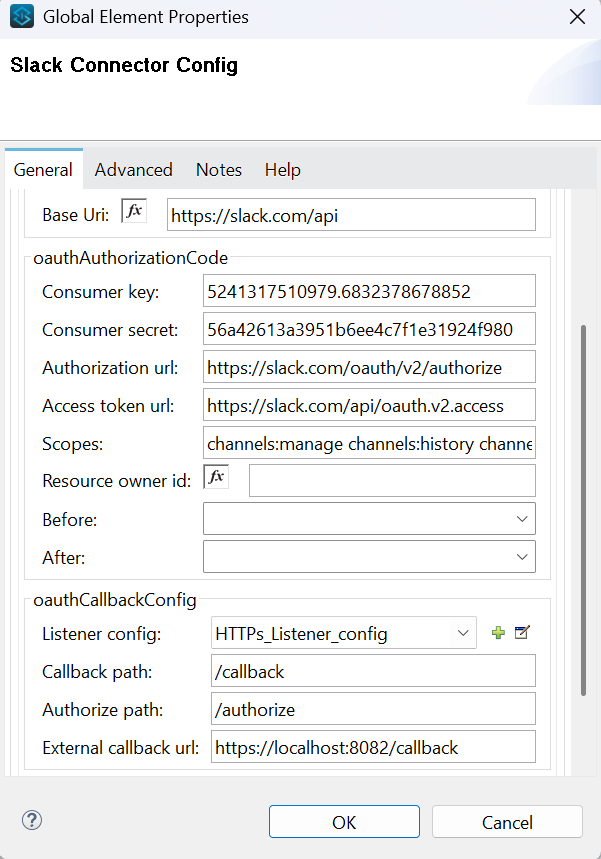
12.Then, we’ll configure the channel ID in the general section of slack connector.
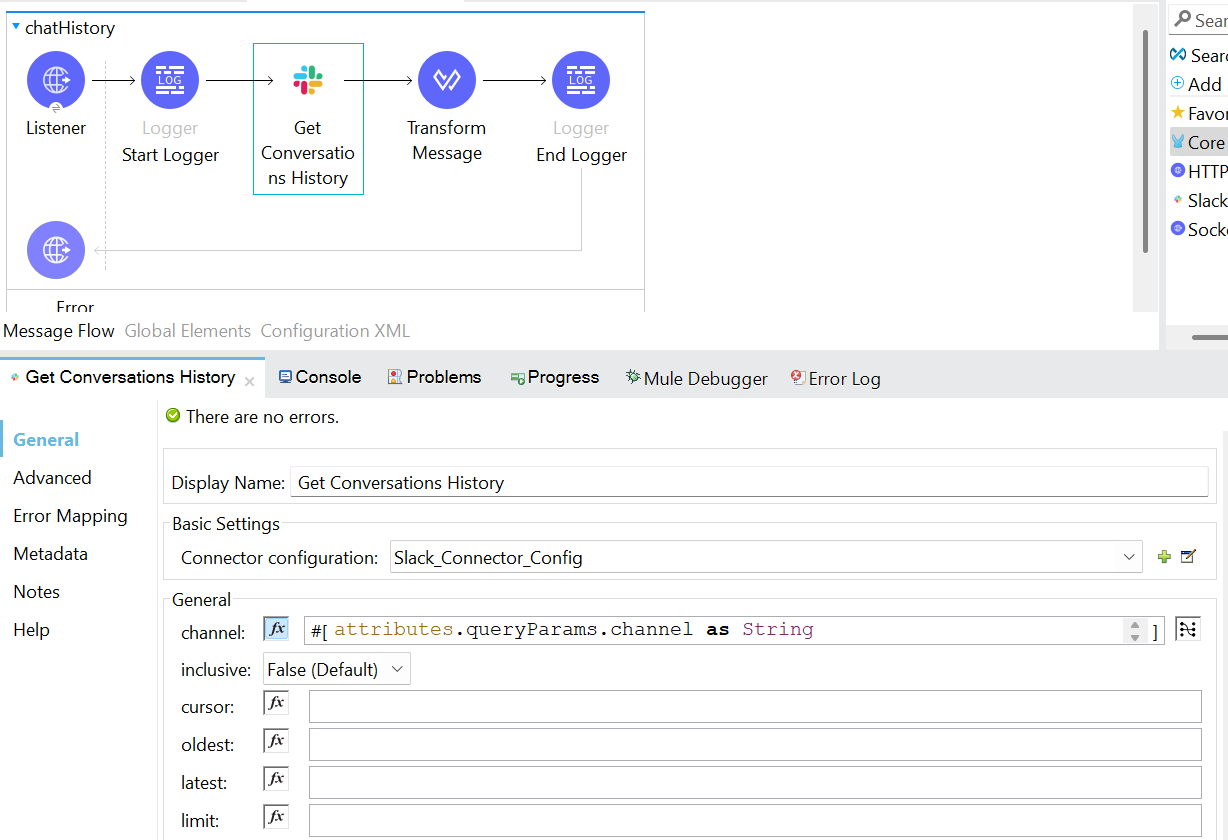
13.Next, we’ll place a transform message to transform the response into JSON format.
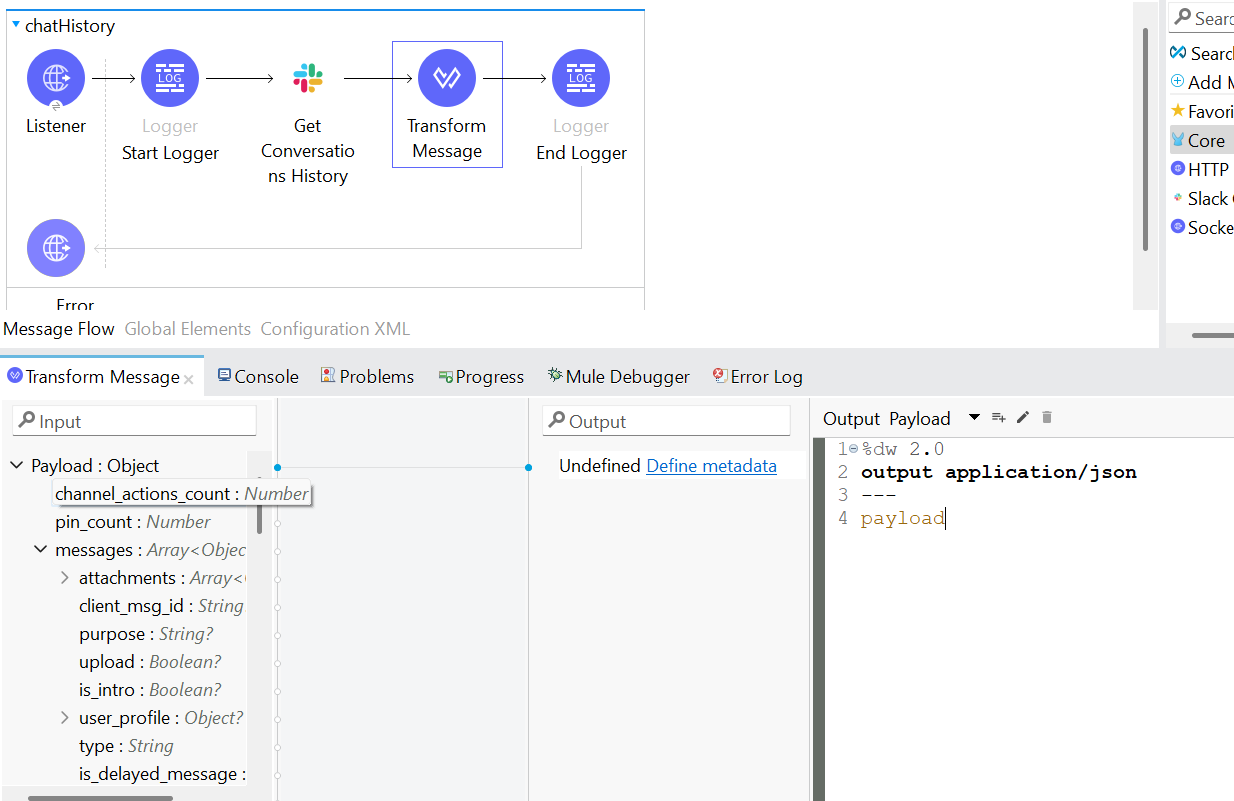
14.The setup is ready, we’ll deploy the application and test it using Postman. Here, we’ll be passing the channel ID.
*Note: We’ll get the channel ID from the about section of the channel